On this page
- Version 1.0
- Protocol: HTTPS
- Sandbox well-known endpoint: https://sandbox.ob.business.hangseng.com/.well-known/openid-configuration
- Production well-known endpoint: https://api.ob.business.hangseng.com/.well-known/openid-configuration
Introduction
This API provides access to the account information of Hang Seng Business Banking customers. It supports the following product types:
- Current accounts
- Savings accounts
- Multi-currency accounts
It gives access to the following account information depending on applicability to product type:
- Balances
- Transactions
- Availability
- Status
- Events
Related APIs
Version
Change log and release history:
|
Version |
Release Date |
Status |
Description |
|---|---|---|---|
|
V1 |
March 2022 |
Live |
Account Information API |
Feedback and Support
Dive in and start coding your applications. If you get stuck or require additional support please contact our team using the Contact Us form found under the Help menu.
Account Information - Business
Getting started
Welcome to our Open Banking API Sandbox! It enables you to explore all aspects of our Open Banking solution from registering your app, to authorising consent and calling fulfilment APIs. The following is a step by step guide to help you on-board into our sandbox as quickly as possible and start working with our APIs. In the following chapters you will learn how to:
- Register on the portal
- Get to know your well known endpoints
- Create a new project
- Request an access token
- Create consent resource
- Ask the customer for consent authorisation
- Exchange auth code for an access token
- Call protected API resources
Step 1 - Register on the Portal
Before you can access our sandbox you must first register and activate your account on http://develop.hangseng.com using the email provided after you complete our registration steps. You will now be able to access Dev Hub where you will need to create a project.
Step 2 - Get to know the well-known configuration
Its a good idea to consult the well-known endpoint (also known as Discovery Endpoint) in order to find out the configuration about the Identity Server Provider. It's a JSON document which contains information like the issuer name, supported API scopes, OAuth 2.0 endpoints, etc.
Remember, that the well-known configuration is market dependent and you can find it in the `API Information` of the targeted API within the portal.
Here are the most relevant bits of the info that you need pay attention to for the purpose of this tutorial:
- registration_endpoint - the URL of the Dynamic Client Registration Endpoint, which can be used to register your API clients.
- token_endpoint - the URL of the OAuth 2.0 Token Endpoint, you will use it to request various tokens.
- token_endpoint_auth_methods_supported - contains a list of Client Authentication methods supported by this Token Endpoint.
- authorization_endpoint - the URL of the OAuth 2.0 Authorization Endpoint, you will use it to initiate the customer journey for consent authorisation.
- scopes_supported - OAuth 2.0 scope values supported by the server.
- request_object_signing_alg_values_supported - contains a list of supported signing algorithms (`alg` values) used by the server to verify the signature of the signed Request Objects (request body, query parameters, headers).
- id_token_signing_alg_values_supported - contains a list of supported signing algorithms (`alg` values) used by the server to sign the ID Token JWT.
Step 3 - Create a Project in Dev Hub
Creating a project simulates the registration step you will have to complete in the Open Banking live ecosystem, or replicating the dynamic client registration (DCR) process. This will register your app on the sandbox and generate your sandbox security credentials.
Once you’ve registered your app, you’ll be able to experiment with our resource APIs including redirection to consent authorisation journeys. Beware, that sandbox data is not real customer data, but rather test profiles.
The Dev Hub is the central location to manage all your sandbox projects. The link can be found in the top right corner of the screen.
Pre-requisite: You’ve registered an account on http://develop.hangseng.com
This section will take you through the steps involved in creating a project:
Start a new project
On the Dev Hub landing page, click on the green ‘Create Project’ button.
Create Project Step 1 of 4. Name your project
On the project information page, enter a name and a short description for your project in the fields provided, then click ‘Continue’.
Create Project Step 2 of 4. Generate test certificates
Our sandbox only accepts certificates issued by the sandbox. You will need to upload your Certificate Signing Request (CSR) and after clicking ‘Continue’ your sandbox Transport Certificate and Signing Certificate will be generated. You will be able to download them both from the next page as well as the project details page once you’ve completed project creation.
If you don’t have a CSR yet, you can follow the instructions provided to generate a private key and CSR.
Please note, in order to simplify the project creation process, both sandbox certificates will be generated from the same CSR. However, in production ecosystem you’ll require two CSRs: one for Transport Certificate and one for Signing Certificate.
Create Project Step 3 of 4. Generate software statement
On the Generate software statement page, you will have to fill in the form with details of your client:
- Application name - a short name of your app, something that would be recognized by customers.
- Application description - a short description of what your app represents.
- Version - the version of your application.
- Client URL - the URL of your business (or application's) website.
- Redirect URLs - this is the callback URL which will be used to push the consent authorisation result back to your systems. If you have more than one URLs, then each one of them must be declared on a new line.
- Policy URI - the URL to the Policy of your application.
- Terms of Service URI - the URL to the Terms of Service of your application.
- Logo URI - the URL to the Logo of your application.
- Software roles - the role of your client which defines the access rights policy per API. Please consult our FAQ for more information on software roles.
Once you filled in the form, click ‘Continue’.
Please note, at this point the project has not been created yet and the software statement is valid only for 1 hour. If you don’t complete the next step before software statement expires the project will not be created and you’ll have to start the process again. This will also happen if you’re timed out due to inactivity or sign out from the portal before completing the next step.
Create Project Step 4 of 4. Sandbox (Dynamic) Client Registration
This is the final step when the actual project is being created and an API client is generated for your sandbox app. Simply enter your auth method, click 'Complete' and wait for your project (including oauth client) details to be displayed.
Congrats, your project has been created and you've got everything you need to access our sandbox APIs.
Please note, this step performs the Dynamic Client Registration (DCR) on your behalf in sandbox only. Once you've decided to go live, you will be required to complete the DCR in the production ecosystem.
Also, in order to simplify access to the sandbox, registering your app once will enable you to access sandbox APIs for all applicable brands depending on what you have registered for. However, in our production environment you’ll be required to register your app separately for each brand you want to integrate with.
Step 4 - Using our Sandbox
Request `Access Token` (client_credentials)
Before you can create an initial consent resource you have to request an access token of type `client_credentials`.
The way you request an access token depends on the token auth method which was used to register your oauth client:
- private_key_jwt
If you are using `private_key_jwt` method then you must have the following ready at your hands:
- The `Private Key` that was used to generate CSR during project creation steps in Dev Hub.
- The `Transport Certificate` which can be downloaded from the project page you created in Dev Hub.
- The `Token Endpoint` from the well-known configuration (see `API Information` section).
- The `Client ID` from the project page you created in Dev Hub.
- The `Scope` of the requested token. For a list of supported scopes please consult the well-known configuration.
- The `KID` from the project page you created in Dev Hub.
- Prepare `Client Assertion` JWT (instructions on how to prepare the JWT is provided below).
Here is a CURL command example on how to request a token with `client_credentials` grant type:
@POST/client credentials_jwt
NOTE: please consult the well-known configuration to find out the 'token_endpoint' URL you have to use.
The sandbox will validate your (client) Transport Certificate against the `Client ID` and `Scope` of the requested token, and return an access token:
@POST/client credentials_jwt_return_access_token
This access token will be used in the next API call to create a consent resource.
Prepare `Client Assertion` JWT
First you need to assemble the JWT with bear minimum fields as in below example.
JWT Header:
@POST/JWT_header
Where:
- The `alg` is the value from `token_endpoint_auth_signing_alg_values_supported` field from well-known configuration.
- The `kid` is the KID from the project page you created in Dev Hub.
JWT Payload:
@POST/JWT_Payload
Where:
- Both `iss` and `sub` are the `Client ID` from the project page you created in Dev Hub.
- The `aud` is the value from `token_endpoint` field from well-known configuration.
- The `exp` is the epoch timestamp in seconds when the JWT is going to expire (a typical value would be 5 min or so).
- The `jti` is a unique identifier for the JWT.
Next, use your `Private Key` to sign the Header and Payload. To accomplish this you would typically use a Token Signing/Verification Library, depending on your programming language of choice.
Here is an example of a signed `Client Assertion` JWT:
@POST/client_assertion_sample
Here is a Java code example that can be used to accomplish JWT signing:
@POST/JWT_Signing_example_Java
The PRIVATE_KEY_PEM_FILE is the `Private Key` in PEM format, which was used to generate the CSR (see project creation steps).
Now that you have your JWT signed, you can use it as `Client Assertion` value in your token request call.
Prepare `Client Assertion` JWT (alternative)
As an alternative, if you are not ready to jump into coding yet, there are tools like `online JWT debuggers` available which can be used to sign a JWT.
For instance, one could use https://jwt.io:
- In the `HEADER` and `PAYLOAD` section (left side of debugger) edit your JWT according to your use case.
- In the `VERIFY SIGNATURE` section (the left side of debugger) use your `Private Key` to sign the data.
- As a result, the `Encoded` section (right side of debugger) will have your signed JWT.
Disclaimer: Hang Seng is not affiliated with any `online JWT debuggers`. Should you choose to use such tools, Hang Seng cannot be held liable in any way and it is only your responsibility what signing keys and data you are using with these tools.
Create Consent
In this step you will create a `Consent` resource which is an important pre-condition before the Customer Authorisation step can be initiated. Remember, the structure of the `Consent` is API dependent and in this particular example we will create one for Account Information API - `Account Access Consent`. For other available `Consent` types please consult the API documentation.
The `Account Access Consent` represents access permissions on customer's accounts. The example below sets only few permissions, for all available permissions please consult the API documentation. In production your application should allow the customer to preselect access permissions required by your application, then you create the consent with the chosen permissions.
@POST/account_access_consent_permissions
NOTE: please consult the swagger documentation for more details on how to build the API request.
Here is a CURL command example on how to create `Account Access Consent` resource:
@POST/account_access_consent_resource
NOTE: please consult the well-known configuration and swagger documentation to find out the URL you have to use.
Notice the value of the `Authorization` header, it must be the `access token (client_credentials)` acquired in previous step.
A successful response will look like:
@POST/account_access_consent_response
NOTE: please consult the swagger documentation for more details on the API response.
More details about the response fields can be found in the API documentation.
For now you need to remember the `Consent ID` value, as you are going to need it in the next step.
Also notice the value of the `Status` field, the `AwaitingAuthorisation` tells you that you are ready to initiate the next step - Customer Authorisation of the consent.
Initiate Customer Authorisation
The ultimate goal of this step is to receive an `Auth Code` from Hang Seng which will allow a TSP to exchange it for an access token.
So in order to initiate customer authorisation you need the following pre-requisites at your hand:
- The `Client ID` from the project page you created in Dev Hub.
- The `Redirect URI` from the project page you created in Dev Hub.
- The `Consent ID` from the create consent step.
- The `Audience` which is the `authorization_endpoint` from well-known configuration.
- The `State` generated by client to prevent cross-site request forgery (RFC6749).
- The `Nonce` generated by client to mitigate replay attacks (OpenID Connect specification).
You will have to prepare the `Request` object which is a Signed JWT which is explained below.
Prepare `Request` JWT
The header of the Request JWT must be prepared same way as the header of the `Client Assertion` (see above), regardless of the auth type of your registered client.
JWT Payload:
@POST/prepare_request_JWT
Where:
- The `764325979` is the `Consent ID` and you will have to replace it with your's.
- Both `iss` and `client_id` have same value which is the `Client ID`.
- The `exp` is the epoch timestamp in seconds when the JWT is going to expire (a typical value would be 5 min or so).
Next, use your `Private Key` to sign the Header and Payload. To accomplish this you would typically use a Token Signing/Verification Library, depending on your programming language of choice.
Here is an example of a signed JWT:
@POST/signed_JWT
Authenticate & Authorise Consent
Now that you have your JWT signed, you can use it as your `Request` value in the initiate consent authorisation call.
@POST/authenticate_authorise_consent
NOTE: please consult the well-known configuration to find out the 'authorization_endpoint' URL you have to use.
A valid response is considered if you get a `302 Found` and `Location` header with it.
Next, a typical client web app will direct their customer to this `Location` and at this point your client interaction with Hang Seng server is interrupted until the customer completes (successfully or by rejecting) the authentication & consent authorisation steps within Hang Seng's domain.
Notice, you can also initiate the authorisation (CURL from above) via browser, in which case all redirection to Hang Seng logon page happens automatically.
To perform the authentication step successfully in sandbox, we have prepared a list of test customer profiles & credentials which can be found [here]
Auth Code
On successful customer authentication and confirming consent authorisation the customer journey is going to be redirected to `Redirect URI`, which is now TSPs domain:
@POST/auth_code
Notice the redirection call contains the following parameters:
- scope - is the scope of the access token (which will be requested in the exchange code step, which is the next step);
- code - is the `Auth Code` to be used in the exchange code for access token step;
- state - is the same state as it was sent as part of the `/oauth2/authorize` endpoint; TSPs are strongly advised to validate this parameter to prevent cross-site request forgery (RFC6749).
- id_token - computed by server, can be used to validate the `Auth Code` is not tampered during transit;
Remember, the `Auth Code` is a very short lived resource. Typically it expires after 30s (or so), hence it has to be exchanged for an access token as quickly as possible.
Request `Access Token` (authorization_code)
In this step the TSP has to exchange the `Auth Code` (acquired in the previous step) for an access token.
- The `Client ID` from the project page you created in Dev Hub.
- The `Auth Code` from the previous step.
- The `Redirect URI` from the project page you created in Dev Hub, it must be same that was used in the previous step.
- The `KID` from the project page you created in Dev Hub.
- Prepare `Client Assertion` JWT (check Prepare `Client Assertion` JWT section above).
Here is a CURL command example on how to request a token with `authorization_code` grant type:
@POST/request_access_token_JWT
NOTE: please consult the well-known configuration to find out the 'token_endpoint' URL you have to use.
The sandbox will validate your (client) Transport Certificate against the `Client ID`, `Code` and `Redirect URI` of the requested token. A typical response with a positive outcome will look like this:
@POST/request_access_token_response
The most important things that you need from this response are:
- The `Access Token` which can be used to call protected API resources.
- The `Token Expiration` which tells for how many seconds the `Access Token` is valid.
- The `Refresh Token` which can be used to refresh the `Access Token`.
Request `Account Information` resource
This is the step where you finally get to call the `Account Information` resource.
Using the `Access Token` from previous step, here is an example of a CURL command:
@POST/request_account_info_resource
NOTE: please consult the well-known configuration and swagger documentation to find out the URL you have to use.
A typical successful response for requesting account information would look like this:
@POST/request_account_info_resource_response
NOTE: please consult the swagger documentation for more details on the API response.
Request `Access Token` (refresh_token)
At this point you have probably already learned that the Access Token is a short lived resource and it becomes unusable after a period of time. In this case what you need to do is to request a new `Access Token` by using the `Refresh Token` acquired two steps back.
Here is an example of a CURL command to request a new `Access Token` (this may also be known as `refresh token operation`):
@POST/request_access_token_refresh
NOTE: please consult the well-known configuration to find out the 'token_endpoint' URL you have to use.
A typical successful response for refresh token command would look like this:
@POST/request_access_token_refresh_response
Customer Authentication
Please see Authentication Methods defined by Open Banking for more details from customer experience guidelines point of view.
Redirection based authentication
Redirection based authentication gives a range of possible experiences for customers (PSU), which depends on whether the PSU has an HASE Mobile Banking app or not, and the device on which the PSU is consuming the TPP's (AISP/PISP/CBPII) web based or mobile app.
| Redirection Journey | Description |
|---|---|
| App Based |
Both TPP app and HASE app are available on PSU mobile device. In Production this redirection is supported for HASE channels that have mobile app available. In Sandbox this redirection journey is not supported. |
| Browser Based |
Neither TPP app nor HASE app are available on PSU mobile device.
|
| App to Browser |
Only TPP app is available on PSU mobile device.
|
| Browser to App |
Only HASE app is available on PSU mobile device. In Production this redirection is supported for HASE channels that have mobile app available. In Sandbox this redirection journey is not supported. |
In the next sections we will describe above mentioned redirection journeys from technical point of view in more details.
App Based Redirection
Pre-requisites:
- The PSU is using a device based on Android or iOS platform.
- The PSU is using a TPP mobile app to consume TPP's services.
- The PSU has HASE's mobile banking app installed.
To achieve App Based redirection the TPP mobile app would use below code snippet (Android) to open HASE's mobile banking app:
@open_authorize_ui_android_sample
To achieve App Based redirection the TPP mobile app would use below code snippet (iOS) to open HASE's mobile banking app:
@open_authorize_ui_ios_sample
Where
- [HASE-OPEN-BANKING-AUTHORIZE-ENDPOINT] is the `authorization_endpoint` from the the well-known configuration.
Above code snippet will open HASE's mobile banking app on PSU device requesting the PSU to authenticate.
Browser Based Redirection
Pre-requisites:
- The PSU is using a device based on Android or iOS platform.
- The PSU is using a TPP web app to consume TPP's services.
- The PSU does not have HASE's mobile banking app installed.
To achieve Browser Based redirection the TPP web app would use below code snippet to open HASE's online banking web app:
@open_authorize_ui_html_sample
Where
- [HASE-OPEN-BANKING-AUTHORIZE-ENDPOINT] is the `authorization_endpoint` from the the well-known configuration
Above code snippet will open HASE's online banking web app on PSU's browser requesting the PSU to authenticate.
App to Browser Redirection
Pre-requisites:
- The PSU is using a device based on Android or iOS platform.
- The PSU is using a TPP mobile app to consume TPP's services.
- The PSU does not have HASE's mobile banking app installed.
To make App to Browser redirection work the TPP mobile app would use same code sample as described in App Based redirection section. As a result the PSU should be redirected to HASE's online banking web app for furher authentication.
Browser to App Redirection
Pre-requisites:
- The PSU is using a device based on Android or iOS platform.
- The PSU is using a TPP web app to consume TPP's services.
- The PSU has HASE's mobile banking app installed.
To implement Browser to App redirection the TPP web app would use same code sample as described in Browser Based redirection section. As a result this should open HASE's mobile banking app on PSU device requesting the PSU to authenticate.
Postman Collection
As an alternative to above CURL command examples, we have prepared an out of the box working postman collection for you available to download:
Please note, before you can continue please make sure:
- You have read Step 1 and registered yourself on the portal.
- You have read Step 2 to learn about well-known configuration.
- You have read Step 3 and created a project in Dev Hub.
- You have read Step 4 to have a basic understanding about the API flow.
Now you can import the downloaded API & Environment Variables collections into your Postman. Once imported, you have to setup a number of environment variables before you run the API. Here is what you need to do:
- In Postman open the `Manage Environments` window and select your particular environment `Hang Seng's Open Banking Sandbox` (the one you have just imported).
- Set key `bank_sandbox_ob_api_server` to `issuer` value from well-known configuration.
- Set key `bank_sandbox_ob_token_endpoint` to `token_endpoint` value from well-known configuration.
- Set key `bank_sandbox_ob_authorize_endpoint` to `authorization_endpoint` value from well-known configuration.
- Set key `bank_sandbox_ob_account_consents_path` to `/open-banking/v1.0/aisp/account-consents` (example for HK market). This is market dependent, so you need to consult our swagger documentation for more details.
- Set key `bank_sandbox_ob_accounts_path` to `/open-banking/v1.0/aisp/accounts` (example for HK market). This is market dependent, so you need to consult our swagger documentation for more details.
- Set key `bank_sandbox_ob_clientId` to your `Client ID` value from the project page you created in Dev Hub.
- Set key `bank_sandbox_ob_kid` to your `KID` value from the project page you created in Dev Hub.
- Set key `bank_sandbox_ob_authorize_callbackURL` to your `Redirect URI` from the project page you created in Dev Hub.
- Set key `bank_sandbox_ob_PKCS8PEM` to your `Private Key` that was used to generate CSR during project creation steps in Dev Hub.
- Set key `bank_sandbox_ob_accounts_consent` to your `Account Access Consent` which is used as request body in `POST /aisp/account-consents`. This is market dependent, so you will need to consult our swagger documentation for more details. For now, here is an example based on HK market:
@POST/postman_permission
The next step is you need to instruct the Postman to use a Transport Certificate when calling the API server. Here is what you need to do:
- In Postman open the `Settings` window.
- Go to `Certificates` tab.
- Click `Add Certificate` button.
- Set `Host` to hostname value of the `issuer` field from well-known configuration, for instance `secure.sandbox.ob.hangseng.com`.
- Set `CRT fle` to the `Transport Certificate` file which can be downloaded from the project page you created in Dev Hub.
- Set `KEY fle` to the `Private Key` file that was used to generate CSR during project creation steps in Dev Hub.
- Click `Add` button.
Now you can execute the API in the following order:
- Get Client Credentials Token.
- Create Account Access Consent.
- Initiate Consent Authorisation. You are expecting a `302` response code with `Location` header. You need to copy/paste the value of `Location` header into the browser, authenticate yourself as a customer (use our test profiles) and confirm the consent. Once the consent is confirmed, you should be redirected back to TSP's domain (still in browser), which is `Redirect URI`. Now you need to extract the `code` query parameter from `Redirect URI`.
- Get Access Token. Now you are back to postman where you need to use the `code` from previous step and manually replace `code` parameter value in the request body. You need to be quick here as the `code` is set to expire shortly.
- Get Customer Accounts.
- Refresh Access Token.
Sandbox vs Production
| Sandbox | Production | |
|---|---|---|
| Customer Authentication | Limited range & brand specific test profiles. | Real customer profiles. |
| Customer Data | Limited test data. | Real customer data. |
| API Client Registration | Manual & DCR is available. | Only DCR. |
| Certificate Signing Request (CSR) | One single CSR, submitted to Sandbox in order to be issued Transport & Signing Test Certificates. | Two separate CSRs - one for Transport and one for Signing Certificate, submitted to a well known & trusted CA. |
| Transport & Signing Certificates | Provided by Sandbox after CSR submission. | Provided by CA after CSR submission. |
| Pagination Format | In sandbox the self, next, prev properties contain dynamically generated URLs with the required information for pagination embedded within. TSPs are to use the pagination URLs as is without the need to extract the query params and rebuild the params before calling the endpoint. | In Production the same approach is taken as sandbox and TSPs are to use the pagination URLs without the need to extract the query params. The key difference in production from Sandbox is the use of nextPointer as part of the pagination due to the security factors required within Production. |
On this page
On this page
Generate Certificate
Onboarding any TSP to Open Banking requires the TSP to provide the appropriate certificate signed by HK e-cert Post. The TSP must apply for both organisational and encipherment certificates from HKPost.
There are 2 certificates required:
- Organisation certificate – The Organisational certificate from HK POST is used by the API client for mTLS authentication. It is also known as Client (Transport) Certificate.
- Encipherment certificate - The Encipherment certificate from HK POST is used for signature verification of APIs request data (subject to particular API: query params, request/response body etc.). It is also known as Signing Certificate.
The Signing certificate must be hosted on a publicly accessible URL and follow JWKS standard. This URL endpoint is owned by the TSP and it must be provided in every request from the TSP to Hang Seng Open Banking Services.
Certificates must be valid and follow x.509 v3 standard. The TSP does not need to upload a public certificate on the Open Banking Platform.
The following is the mapping between subject value and form input:
| Subject value in organizational cert | Form Input |
|---|---|
| CN | User Name on section D of the application form. There are 4 entries means 4 different e-cert. the CN of the 4 difference cert refer to separate entries. Since we have 3 different cert type for organization. CN can map to user name of e-Cert (org) on section D (p.5-6), Unit Name of e-cert (Enc) on section E (p.7) and Server Name on section F (p.8-10) |
| E | Email address of the users on Section D of application form. The email addresses refer to separate entries in section D & section E on difference cert type |
| OU | Company Name as same as BR on section A1 on p.2 of the form |
| OU | BR CI Numbers on section A on p.2 of the form of the TSP |
| OU | The e-Cert Subscriber Reference Number |
| O | The e-cert Type |
Generate public.jwks
How to extract public JWK from x.509 certificate
The following java program will help you to extract the public key from x.509 Signing Certificate and print it in JWK format:
import com.nimbusds.jose.JOSEException;
import com.nimbusds.jose.jwk.JWK;
import org.apache.commons.io.FileUtils;
import java.io.File;
import java.io.IOException;
import java.nio.charset.StandardCharsets;
public class JwksTest {
public static void printJWKJSON(String certPath) throws JOSEException, IOException {
JWK jwk = JWK.parseFromPEMEncodedX509Cert(FileUtils.readFileToString(new File(certPath), StandardCharsets.UTF_8));
System.out.println("JWK:");
System.out.println(jwk.toJSONString());
}
public static void main(String[] args) throws JOSEException, IOException {
// X.509 file: PEM format
String certPath = "YOUR_PEM_X509_CERT.pem";
printJWKJSON(certPath);
}
}
Please find below maven dependancy.
<dependencies>
<dependency>
<groupId>commons-io</groupId>
<artifactId>commons-io</artifactId>
<version>2.8.0</version>
</dependency>
<dependency>
<groupId>com.nimbusds</groupId>
<artifactId>nimbus-jose-jwt</artifactId>
<version>9.31</version>
</dependency>
<dependency>
<groupId>org.bouncycastle</groupId>
<artifactId>bcprov-jdk18on</artifactId>
<version>1.73</version>
</dependency>
<dependency>
<groupId>org.bouncycastle</groupId>
<artifactId>bcpkix-jdk18on</artifactId>
<version>1.73</version>
</dependency>
</dependencies>
Here is an example of a fully qualified JWKS endpoint content, which contains public JWK used for digital signature validation. Notice you can have multiple JWK entries and each entry must have a unique KID value within the JWKS:
{
"keys": [
{
"kty": "RSA",
"x5t#S256": "8IsNK2Cv7ciD_L6XXys-g0F_79d3OJjnhKOFzYRop6k",
"e": "AQAB",
"use": "sig",
"kid": "533efc9a-ec63-4c27-9105-f4e30733b8c9",
"x5c": ["MIIEIzCCAwugAwIBAgIKcPsHQlOJMoK78zANBgkqhkiG9w0BA
QsFADBIMQswCQYDVQQGEwJERTEMMAoGA1UECgwDQkRSMREwDwYDVQQLDAhJVCAtIER
ldjEYMBYGA1UEAwwPUFNEMiBUZXN0IFN1YkNBMB4XDTE5MDMyNjA4MDYxNFoXDTE5MD
kyMjA4MDYxNFowgaExCzAJBgNVBAYTAlVLMRAwDgYDVQQKDAdIU0JDIFVLMRswGQYDV
QQLDBIxIENlbnRlbmFyeSBTcXVhcmUxEzARBgNVBAcMCkJpcm1pbmdoYW0xEzARBgNV
BAkMCkJpcm1pbmdoYW0xDTALBgNVBAMMBEhTQkMxGTAXBgNVBGETEFBTREdCLUZDQS0
3NjUxMTIxDzANBgNVBBETBkIxIDFIUTCCASIwDQYJKoZIhvcNAQEBBQADggEPADCCAQ
oCggEBAKHNo4NkC+avERqD68xIRSgMHcDlfeSg3nodsaqlBUfoy7oEbU1qsiHriYQEo
jQa8zadDGiBd9nnsalzAaBvlIKHBV3+PrM\/xpbZ7FmCUNnCwuNy0FtutoAQDYuBeHu
lq3lV2ms0EsD2O4JtBGdEPze+EGEj6wi7fvc5K2ohDsS0KKqiwbK2QM7JvktbP+CxO5
HNuQJ\/QefYcteINy4NO5Cb1NKrHXxfWgrf+lMpjavu5B7alut26Ofk7fU1NOx8i8hA
VCfn3a\/sR5jLqUWJREjHZpuGEejrUGeckhCiSAZY2a0vi2A247b03pt1h3C0OMpBum
gvhor1jlNqh3T0Ls8CAwEAAaOBtDCBsTCBgAYIKwYBBQUHAQMEdDByMHAGBgQAgZgnA
jBmMDkwEQYHBACBmCcBAQwGUFNQX0FTMBEGBwQAgZgnAQMMBlBTUF9BSTARBgcEAIGY
JwECDAZQU1BfUEkMIUZpbmFuY2lhbCBDb25kdWN0IEF1dGhvcml0eSAoRkNBKQwGR0I
tRkNBMAsGA1UdDwQEAwIGQDAfBgNVHSMEGDAWgBRczgCARJu0XDNe5JrFOPI4CIgFoj
ANBgkqhkiG9w0BAQsFAAOCAQEAwW7zWg7jBrSRnUwDiuSR2RR91QcZFGoG+KFKABv5b
6t+97lHSzRWe90BNaKoDFIJbG35UrqQkUfgMpfs2mTg0xx9IXWxJwg6NXO1NLMlAEbG
US3vqQQZufpvfkdHo+Du+DN1UfpUlCwtMDAHzvrcsv8e8bcVvdCsJRiuyI62At0S7rl
cE6uc3mTfOUN0hb0S89FvsrAHMjLd9mlrhDif9xHn3QWfEYJ6dmEr7tfuJzsJtVveZO
3LjgjMWwAjg5vfGB6l1M1nRg4vXfgbq+uxB+fGv5vtI66a1KvjLVIOnrbSuKfnEX0Id
sZ2JWsjw9RATn8EVm\/yKbo5FtaT7cgsow==",],
"n": "oc2jg2QL5q8RGoPrzEhFKAwdwOV95KDeeh2xqqUFR-jLugRtTWqyI
euJhASiNBrzNp0MaIF32eexqXMBoG-UgocFXf4-sz_GltnsWYJQ2cLC43LQW262gBAN
i4F4e6WreVXaazQSwPY7gm0EZ0Q_N74QYSPrCLt9zkraiEOxLQoqqLBsrZAzsmS1s_4
LE7kc25An9B59hy14g3Lg07kJvU0qsdfF9aCt_6UymNq-7kHtqW63bo5-Tt9TU07HyL
yEBUJ-fdr-xHmMupRYlESMdmm4YR6OtQZ5ySEKJIBljZrS-LYDbjtvTem3WHcLQ4ykG
6aC-GivWOU2qHdPQuzw"
},
{
"kty": "RSA",
"x5t#S256": "1VOzgpR7_fMr40BoV77m7sFm55NiPMMW5cTvPacXMuk",
"e": "AQAB",
"use": "sig",
"kid": "640241387865492011407431561399385246076601802398",
"x5c": ["MIIFdzCCBF+gAwIBAgIUcCVqsH8LX3a6xwCtpTktomNynp4wDQY
JKoZIhvcNAQELBQAwfDELMAkGA1UEBhMCSEsxEjAQBgNVBAgTCUhvbmcgS29uZzESMBA
GA1UEBxMJSG9uZyBLb25nMRYwFAYDVQQKEw1Ib25na29uZyBQb3N0MS0wKwYDVQQDEyR
Ib25na29uZyBQb3N0IFRyaWFsIGUtQ2VydCBDQSAyIC0gMTcwHhcNMjAxMjAyMDIyMDA
5WhcNMjExMjAyMDIyMDA5WjCBzjELMAkGA1UEBhMCSEsxNDAyBgNVBAoTK0hvbmdrb25
nIFBvc3QgVHJpYWwgZS1DZXJ0IChPcmdhbmlzYXRpb25hbCkxEzARBgNVBAsTCjAwMDE
2MTQ0OTIxITAfBgNVBAsTGDExMjIzMzQ0MDAwMDAwMDAwMDAwMDAwMDEYMBYGA1UECxM
PVEVTVElORyBMSU1JVEVEMR8wHQYJKoZIhvcNAQkBFhBvcmcxQHRlc3RpbmcuY29tMRYw
FAYDVQQDEw1PUkcgVFJJQUwgT05FMIIBIjANBgkqhkiG9w0BAQEFAAOCAQ8AMIIBCgKCA
QEAmVb5g+PJXHuRCajuxLHvVebgZL8bnalmrb9L6yKiJW61Hc6LB9TtBbe3Ke2QYZAp3B
MQrWAaLYVrF2CELbzcx27ZM3+0cakzlU5zZNvKQpV18z7Oncck7\/co+cKTwpHTY9BxbY
5+8BkXhy1JWKEEb2+o+o6fsN9ksZBfv+bG8SG5pe+DXKP4XWmSKL91bj2MTKRAMwTUy9F
OC2\/49z8YynQuwmQkxefWPNe8fAb35rdgnoMNrc3WToDbeN4\/1WX+C+nKN7bsBrxlvi
zwiG93jIz01kR4h2r7cZ64oQV4PJAQsvUsYf+gwd6cBEZ0HcjLy7ki8jqRBds52aVPKO1
mhwIDAQABo4IBnDCCAZgwNwYDVR0gBDAwLjAsBgorBgEEAf0eAQEtMB4wHAYIKwYBBQUH
AgEWEHd3dy5lQ2VydC5nb3YuaGswPAYDVR0RBDUwM6QfMB0xGzAZBgNVBAsMEua4rOipp
uaciemZkOWFrOWPuIEQb3JnMUB0ZXN0aW5nLmNvbTAJBgNVHRMEAjAAMA4GA1UdDwEB\/
wQEAwIF4DAdBgNVHSUEFjAUBggrBgEFBQcDAgYIKwYBBQUHAwQwgZwGA1UdIwSBlDCBka
F5pHcwdTELMAkGA1UEBhMCSEsxEjAQBgNVBAgTCUhvbmcgS29uZzESMBAGA1UEBxMJSG9
uZyBLb25nMRYwFAYDVQQKEw1Ib25na29uZyBQb3N0MSYwJAYDVQQDEx1Ib25na29uZyBQ
b3N0IFRyaWFsIFJvb3QgQ0EgMoIUOJ++qbSk\/JqFCXYJZGkZZuz5Ov4wRgYDVR0fBD8w
PTA7oDmgN4Y1aHR0cDovL3RyaWFsY3JsMS5lQ2VydC5nb3YuaGsvY3JsL2VDZXJ0Q0EyL
TE3Q1JMMi5jcmwwDQYJKoZIhvcNAQELBQADggEBACLz0AXlACfc0+0RqTzYlhfshQ11XH
AZXcyydsFoi9J16WKsazkiKKebrgLVCZVxTtdWZJp2A73G3rs51A86nvNJafrGs3YVTxp
UGyB4LuS2Z3i2KsJHcjefZQ3gCDwiHCldA7\/Fk4tSR8Rrae3+K3o\/VO4Mfj8Gcw6WwC
2YAg\/n0MrC7ctlB9lIQhvBDOA4BPkrqyV5swLNpVmvTnAkOq9oymsgCrfMX5RuUe8qbW
ZhG3LzarlGhHcTzXJFNOYhtKn1yS+twmEGwunhR4eUXW5td4faRJHFI1N3LL3HRXZUHLR
8hbKnJiTnk9ddgfiriy4ZJ629oQfOVH35npWGdU0="],
"n": "mVb5g-
PJXHuRCajuxLHvVebgZL8bnalmrb9L6yKiJW61Hc6LB9TtBbe3Ke2QYZAp3BMQrWAaLYVr
F2CELbzcx27ZM3-0cakzlU5zZNvKQpV18z7Oncck7_co-cKTwpHTY9BxbY5-8BkXhy1JWK
EEb2-o-o6fsN9ksZBfv-bG8SG5pe-DXKP4XWmSKL91bj2MTKRAMwTUy
9FOC2_49z8YynQuwmQkxefWPNe8fAb35rdgnoMNrc3WToDbeN4_1WX-C-nKN7bsBrxlvizwi
G93jIz01kR4h2r7cZ64oQV4PJAQsvUsYf-gwd6cBEZ0HcjLy7ki8jqRBds52aVPKO1mhw"
}]
}
Upload public.jwks
Upload public JWKS file onto web server
Once the JWKS file is generated, the TSP shall upload this file to their web server which should be publicly available. The recommendation is to use the TSP's organisational domain e.g. https://tsp-domain.com/your-jwks-path.
TSP embeds kid, certificate and private key in API call
When the TSP makes a call to connect to the Open Banking API, ensure the following settings are correct:
| Kid | Use the kid from the public JWKS, referring to Encipherment cert record |
| Connectivity certificate | Use Organisational cert and private key |
| Sign JWS Token | Use Encipherment Private Key |
Account Information
TSP Registration
TSPs need to register their client with Hang Seng's Open Banking platform. In order to achieve this, TSPs need to get their software statement issued first – as per RFC 7591. More information can be found here.
To get access to Production APIs, TSP need to send the below information to Hang Seng's Open Banking Business Support mail box.
- TSP On-boarding details
- Software Statement input data
- Organization Name
- Project Name
- Brand e.g.
- HASE Business
On receipt of this information the Hang Seng's support team will on-board the TSP to Open Banking eco-system. The Software Statement Assertion (SSA) will be securely mailed to TSP’s registered email address.
TSPs need to check the address of Hang Seng's registration endpoint using our well-known endpoints:
| Banking Area | well-known endpoint |
|---|---|
| Sandbox | http://sandbox.ob.business.hangseng.com/.well-known/openid-configuration |
| Production | http://api.ob.business.hangseng.com/.well-known/openid-configuration |
TSP can use the below endpoint for Dynamic Client Registration
| API | Endpoint |
|---|---|
| Register Endpoint - Sandbox | https://secure.sandbox.ob.business.hangseng.com/open-banking/v1.0/oauth2/register |
| Register Endpoint - Production | https://api.ob.business.hangseng.com/open-banking/v1.0/oauth2/register |
TSP performs dynamic registration
| Software Statement Sample (Full) | { "software_mode": "Live", "software_environment": "TODO", "software_client_uri": "https://TODO.com", "software_logo_uri": "https://TODO.com", "software_policy_uri": "https://TODO.com", "software_tos_uri": "https://TODO.com", "software_on_behalf_of_org": "https://www.tsp.com", "software_client_description": "software statement for testing purposes", "software_jwks_revoked_endpoint": "https://TODO.com", "software_roles": ["AISP"], "org_jwks_endpoint": "https://TODO.com", "org_status": "Active", "org_contacts": [], "organisation_competent_authority_claims": [], "org_id": "5cb8572403f0df001d", "org_name": "ABC Merchant Ltd.", "org_jwks_revoked_endpoint": "https://TODO.com", "software_client_name": "ABC Merchant Ltd.", "iss": "2fNwVYePN8WqqDFvVf7XMN", "iat": 1556445993, "jti": "45903DAE-3174-4E9E-9047-BBAE9C1A723F", "software_client_id": "2qY9COoAhfMrsH7mCyh86T", "software_redirect_uris": ["https://www.tsp.com/", "https://www.tsp.com/ack"], "software_id": "2qY9COoAhfMrsH7mCyh86T", "software_jwks_endpoint": "https://www.tsp.com/jwks/public.jwks" } |
| Software Statement Sample (Minimal) |
{ "software_on_behalf_of_org": "https://www.tsp.com", |
| Register payload sample | { "iss=": "2fNwVYePN8WqqDFvVf7XMN", "aud": "https://api.ob.hangseng.com", "scope": "openid accounts", "redirect_uris": ["https://www.tsp.com/", "https://www.tsp.com/ack"], "response_types": ["code id_token"], "grant_types": ["authorization_code", "refresh_token", "client_credentials"], "application_type": "mobile", "id_token_signed_response_alg": "PS256", "request_object_signing_alg": "PS256", "token_endpoint_auth_method": "private_key_jwt", "token_endpoint_auth_signing_alg": "PS256", "software_id": "2qY9COoAhfMrsH7mCyh86T", "software_statement": "{Software Statement signed JWT token}", "exp": 1674206304, "iat": 1555506046, "jti": "45903DAE-3174-4E9E-9047-BBAE9C1A723F" } |
Implemented Endpoints:
| Endpoints | Mandatory | Implemented |
|---|---|---|
| POST /register | Conditional | Y |
Supported authentication methods:
| Method | Supported |
|---|---|
| private_key_jwt | Y |
private_key_jwt
@POST/register_private_key_jwt_curl
Message signing
x-jws-signature
The iss value from x-jws-signature must match with full DN of Hang Seng Post certificate.
On this page
OAuth APIs
Access tokens are used in token-based authentication to enable an authorised TSP to securely access the Open Banking API based on the OAuth 2.0 and Open ID Connect framework. Access tokens consist of the following grant types – authorisation code, ID token, access token and refresh token.
| Grant Type | Endpoint Specifications | notes |
|---|---|---|
| Authorisation Code | OIDC Section 3.1 | |
| ID Token | OIDC Section 2 | Hybrid Flow |
| Access Token | OIDC Section 3.1.3 | |
| Refresh Token | OIDC Section 12 | Refresh Token rotation has been implemented |
Sequence Flow
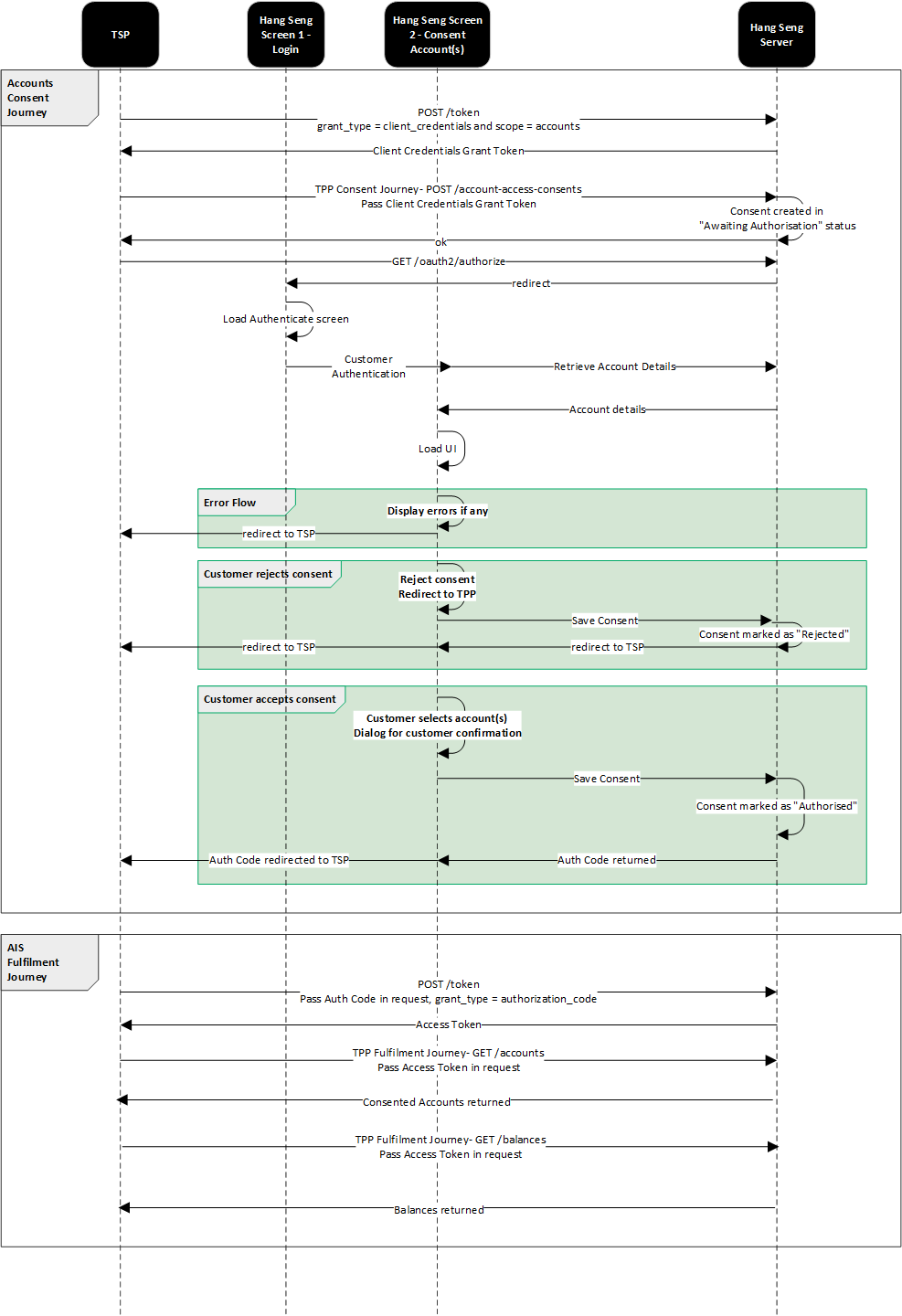
Token Expiry
Please see the summary table for token expiry:
| Token | Endpoint | Time To Live |
|---|---|---|
| OAuth Code | POST/customer-auth/confirmation | 2 minutes |
| Access Token | POST/token grant type: client credentials |
5 minutes |
| Access Token | POST/token grant type: authorisation code |
5 minutes |
| Access Token | POST/token grant type: refresh token |
5 minutes |
| Refresh Token | POST/token grant type: authorisation code |
365 days |
Account Information - Business
Customer Consent Management
The below endpoints are used by the TSP to enable the customer consent management process.
| Endpoint | Function |
|---|---|
| POST /account-consents | Enables the TSP to request the bank to create an account-consents resource. The POST API function is used to create an account-consents resource with consideration given to common API development practices |
| GET /account-consents/{consentId} | Enables the TSP to retrieve account-consents resource |
| DELETE /account-consents/{consentId} | Enables the TSP to perform deletion of account-consents resource |
API Request Headers
| Key | Type | Required | Example Value | Description |
|---|---|---|---|---|
| Content-Type | String | Yes | application/json | This indicates the media type of the resource and the value must be application/json |
| Accept-Language | String | Optional | Standard HTTP header to indicate the natural language set used in the response. Available values : en-HK, zh-HK, zh-CN |
|
| Authorization | String | Yes | Standard HTTP header that allows credentials to be provided to the authorisation/resource server. Based on the OAuth 2.0/OIDC framework, this consists of basic or bearer authentication schemes | |
| x-fapi-auth-date | String | Optional | Customer last logged in time with the TSP application. All dates in the HTTP headers are represented as RFC 7231 Full Dates. An example is below: Sun, 10 Sep 2017 19:43:31 UTC | |
| x-fapi-customer-ip-addres | String | Optional | Customer IP address when making a request with the TSP application | |
| x-fapi-interaction-id | String | Optional | Unique correlation ID to playback response for each request |
API Request Parameters
Prepare the request parameters as shown below:
| Key | Type | Required | Example Value | Description |
|---|---|---|---|---|
| consentId | String | Conditional | Unique identifier for consent |
API Request Object
| Name | Definition | Class | Enumeration |
|---|---|---|---|
| permissions | Specifies the Open Banking API account access data types. This is a list of data fields being consented to by the customer | ExternalPermissionCode. | ReadAccountAvailability ReadAccountStatus ReadAccountBalance ReadAccountTransaction |
| expirationDate | Specified expiration date and time of the permissions. The maximum value is 365 days from current date. | ISODateTime | |
| transactionFromDate | Specified filtering start date and time of the transaction event (open-ended if blank) | ISODateTime | |
| transactionToDate | Specified filtering start date and time of the transaction event (open-ended if blank) | ISODateTime | |
| balanceFromDate | Specified filtering start date and time of the balance event (open-ended if blank) | ISODateTime | |
| balanceToDate | Specified filtering start date and time of the balance event (open-ended if blank) | ISODateTime |
API Response Object
| Name | Definition | Class | Enumeration |
|---|---|---|---|
| permisssions | Populated from Request | ExternalPermissionCode | ReadAccountAvailability ReadAccountStatus ReadAccountBalance ReadAccountTransaction |
| expirationDate | Populated from Request | ISODateTime | |
| transactionFromDate | Populated from Request | ISODateTime | |
| transactionToDate | Populated from Request | ISODateTime | |
| balanceFromDate | Populated from Request | ISODateTime | |
| balanceToDate | Populated from Request | ISODateTime | |
| consentId | Unique reference of consent object in the bank | String | |
| status | Specifies the status of consent resource in code form | ConsentStatusCode | PendingAuthorise Rejected Authorised Revoked |
| creationDate | Date and time of consent resource creation | ISODateTime | |
| StatusUpdateDate | Date and time of consent status update | ISODateTime |
Errors
| Scenario | HTTP Code | Error Code | Error Description |
|---|---|---|---|
| Input Data Validations - Incorrect permissions | 400 | OB.Field.Invalid | Bad Request - Invalid field |
| Input Data Validations - Invalid date
- ExpirationDateTime - TransactionFromDateTime - TransactionToDateTime - Incorrect field format (such as date format is not met pattern, value is outside of enum list, incorrect length, etc) |
400 | OB.Field.Invalid | Bad Request - Invalid field |
| Input Data Validations - Invalid dates
- TransactionFromDateTime - TransactionToDateTime |
400 | OB.Field.InvalidDate | Bad Request - DateFrom must be before DateTo Bad Request - DateTo must be after DateFrom |
|
- Missing headers - Incorrect headers |
400 | OB.FieldHeader | Bad Request - Missing headers Bad Request - Incorrect headers |
POST /account-consents request sample
@POST/account-consents request
POST /account-consents response sample
@POST /account-consents response
Consent Object Statuses
Statuses implemented are in line with the HKMA API specification.
On top of what is articulated in the HKMA specification:
- PSU inactivity results in timeout and consent is kept in PendingAuthorise status.
- Web/mobile browser window closure results in keeping the consent in PendingAuthorise status. Intentional actions of the PSU on the Hang Seng authentication page result in moving the consent to REJECTED status.
- At any point in time a PSU can revoke a consent within Hang Seng's access dashboard. If this occurs, the consent will have a REVOKED status. If TSPs attempt to access any accounts using the original consent, a 403 FORBIDDEN error will be returned.
Consent Status Definition
PendingAuthorise
- Account-consents resource is initialised and pending for customer authorisation.
Rejected
- Account-consents resource is rejected due to any cancellation or interruption of customer authorisation.
Authorised
- Account-consents resource is successfully authorised; the TSP is allowed to request in-scope customer data before expiry.
Revoked
- Account-consents resource is revoked due to customer consent revocation request.
Account Status
The below endpoints are used by the TSP to retrieve consented accounts for a customer.
| Endpoint | Function |
|---|---|
| GET /accounts | Enables Data Requestor to retrieve a list of account information including account status in bulk |
API Request Headers
| Key | Type | Required | Example Value | Description |
|---|---|---|---|---|
| Accept-Language | String | Optional | Standard HTTP header to indicate the natural language set used in the response. Available values : en-HK, zh-HK, zh-CN |
|
| Authorization | String | Yes | Standard HTTP header that allows credentials to be provided to the authorisation/resource server. Based on the OAuth 2.0/OIDC framework, this consists of basic or bearer authentication schemes | |
| x-fapi-auth-date | String | Optional | Customer last logged-in time with the TSP application. All dates in the HTTP headers are represented as RFC 7231 Full Dates. An example is below: Sun, 10 Sep 2017 19:43:31 UTC | |
| x-fapi-customer-ip-addres | String | Optional | Customer IP address when making a request with the TSP application | |
| x-fapi-interaction-id | String | Optional | Unique correlation ID to playback response for each request |
Response
| Name | Definition | Mandatory/ Optional | Class | Examples |
|---|---|---|---|---|
| accountId | Specifies the unique identifier used internally by Data Provider to identify an account | Mandatory | String | 201137243039306132394A5553778B |
| accountNumber | Specifies the account number assigned by Data Provider to identify an account | Mandatory | String | 01XXXXX188 |
| accountType | Specifies the type of account | Mandatory | AccountTypeCode | Business, Personal |
| accountSubType | Specifies the sub type of account | Mandatory | AccountSubTypeCode | Savings, Current |
| productName | Specifies the name of the product | Mandatory | String | Zero Balance Savings |
| accountStatus | Specifies the status of account | Mandatory | AccountStatus | Active, Inactive, Error |
| currency | Specifies the account currency code | Mandatory | ISOCurrencyCode | HKD, CNY, USD |
Errors
| Scenario | TSP Facing HTTP Code | TSP Facing Error Code | Error Description |
|---|---|---|---|
| The TSP tries to access an account resource and the TSP does not have a consent authorisation for the AccountId e.g. an attempt to access GET /accounts/2001 when the PSU has not selected AccountId 2001 for authorisation | 403 | NA | Forbidden |
| Hang Seng Server Errors | 500 | OB.UnexpectedError / OB.InternalError | |
| Invalid request Invalid account number Invalid currency |
400 | OB.InternalError |
GET /accounts request sample
@GET /accounts
GET /accounts response sample
@GET /accounts response
Account Balance
Account Balance is a synchronous enquiry API that retrieves the following Account Balance intraday: real time ledger balance, and real time available balance historical: day end ledger balance. The fromDate and toDate request parameters can be added to support a historical balance query. The Request and Response format is in JSON. Up to 200 accounts can be returned in a single request. The below endpoints are used by TSPs to retrieve consented account balances for a customer.
| Endpoint | Function |
|---|---|
| GET /accounts/(accountid)/balances | Enables Data Requestor to retrieve account balance for a specific Account ID |
API Request Headers
Prepare the request header as shown below:
| Key | Type | Required | Example Value | Description |
|---|---|---|---|---|
| Accept-Language | String | Optional | Standard HTTP header to indicate the natural language set used in the response. Available values : en-HK, zh-HK, zh-CN |
|
| Authorization | String | Yes | Standard HTTP header that allows credentials to be provided to the authorisation/resource server. Based on the OAuth 2.0/OIDC framework, this consists of basic or bearer authentication schemes | |
| x-fapi-auth-date | String | Optional | Customer last logged-in time with the TSP application. All dates in the HTTP headers are represented as RFC 7231 Full Dates. An example is below: Sun, 10 Sep 2017 19:43:31 UTC | |
| x-fapi-customer-ip-addres | String | Optional | Customer IP address when making a request with the TSP application | |
| x-fapi-interaction-id | String | Optional | Unique correlation ID to playback response for each request | |
| accountId | String | Mandatory | Unique identifier for account | |
| fromDate | String | Optional | Specifies the start date time for filtering out the transactions date; a blank value will be treated as open-ended. Time zone input will be ignored. Date format i.e. 2017-10-22 | |
| toDate | String | Optional | Specifies the end date time for filtering out the transactions date; a blank value will be treated as open-ended. Time zone input will be ignored. Date format i.e. 2017-10-22 |
API Request Parameters
Prepare the request parameters as shown below:
| Key | Type | Required | Example Value | Description |
|---|---|---|---|---|
| accountId | String | Conditional | Unique identifier for account | |
| fromDate | String | Optional | Specifies the start date time for filtering out the transactions date; a blank value will be treated as open-ended. Time zone input will be ignored. Date format i.e. 2017-10-22 | |
| toDate | String | Optional | Specifies the end date time for filtering out the transactions date; a blank value will be treated as open-ended. Time zone input will be ignored. Date format i.e. 2017-10-22 |
API Response Object
| Name | Definition | Class | Examples |
|---|---|---|---|
| accountId | Specifies the unique identifier used internally by the bank to identify an account | String | 201137243039306132394A5553778B |
| balance | Specifies the balance object of the account | BalanceData | |
| type | Specifies the type of account balance | BalanceTypeCode |
Ledger Balance, Available Balance, Day End Ledger Balance |
| creditDebitIndicator | Specifies whether the account balance is a credit or debit balance | CreditDebitCode | Credit, Debit |
| amount | Specifies the account balance amount | String | 10000.25 |
| currency | Specifies the account currency code | ISOCurrencyCode | HKD, CNY, USD |
| datetime | Specifies the date and time of the account balance | ISODateTime | 2020-12-22T07:06:20Z |
Errors
| Scenario | TSP Facing HTTP Code | TSP Facing Error Code | TSP Facing Causes | Error Description |
|---|---|---|---|---|
| The TSP tries to access an account resource but the TSP does not have a consent authorisation for the AccountId | 403 | NA | NA | Forbidden |
| Balances From and To Date Validation failure: fromDate > toDate | 400 | OB.Field.InvalidDate | DateTo must be after DateFrom | DateTo must be after DateFrom |
| Balances From and To Dates are in Invalid format | 400 | OB.Field.InvalidDate | Invalid date value | Invalid date value |
| Both fromDate and toDate are more than 180 days ago | 400 | OB.Field.InvalidDateRange | Invalid date range | Invalid date range |
| Balances from Date is future date | 400 | OB.Field.InvalidDate | DateFrom is future date | DateFrom is future date |
| Balances To Date is future date | 400 | OB.Field.InvalidDate | DateTo is future date | DateTo is future date |
| Hang Seng Server Errors | 500 | OB.InternalError | Internal Server Error | Internal Server Error |
API Request Body
Account balances can be requested individually per account, or in a multi-account request of up to 50 accounts.
GET /accounts/{accountid}/balances request sample
@Example request body
GET /accounts/{accountid}/balances response sample
@Example response payload
Account Transaction(s)
Transaction enquiry is a synchronous enquiry API that retrieves the current day or historical date transactions. Request and Response format is JSON. The API request provides the transactions for a single account per API call. Each transaction enquiry call returns up to 200 transactions in single API response, and additional transactions can be retrieved via subsequent calls using the next link, i.e. via pagination. The below endpoints are used by TSPs to retrieve consented account transactions for a customer.
| Endpoint | Function |
|---|---|
| GET /accounts/{accountId}/transactions | Enables Data Requestor to retrieve account transactions for specific Account ID |
API Request Headers
| Key | Type | Required | Example Value | Description |
|---|---|---|---|---|
| Accept-Language | String | Optional | Standard HTTP header to indicate the natural language set used in the response. Available values : en-HK, zh-HK, zh-CN |
|
| Authorization | String | Yes | Standard HTTP header that allows credentials to be provided to the authorisation/resource server. Based on the OAuth 2.0/OIDC framework, this consists of basic or bearer authentication schemes | |
| x-fapi-auth-date | String | Optional | Customer last logged-in time with the TSP application. All dates in the HTTP headers are represented as RFC 7231 Full Dates. An example is below: Sun, 10 Sep 2017 19:43:31 UTC | |
| x-fapi-customer-ip-addres | String | Optional | Customer IP address when making a request with the TSP application | |
| x-fapi-interaction-id | String | Optional | Unique correlation ID to playback response for each request |
API Request Parameters
| Query Parameter | Definition | Mandatory/ Optional | Class | Examples |
|---|---|---|---|---|
| accountId | Unique identifier for account | Mandatory | String | |
| fromDate | Specifies the start date time for filtering out of the transactions date. Blank value will be treated as open ended. Time Zone input will be ignored. | Optional | ISODateTime |
2020-12-22T07:06:20Z |
| toDate | Specifies the end date time for filtering out of the transactions date. Blank value will be treated as open ended. Time Zone input will be ignored. | Optional | ISODateTime | 2020-12-22T07:06:20Z |
Response
Data Dictionary – AccountTransactionData
| Name | Definition | Mandatory/ Optional | Class | Examples |
|---|---|---|---|---|
| accountId | Specifies the unique identifier used internally by Data Provider to identify an account | Mandatory | String | 201137243039306132394A5553778B |
| accountNumber | Specifies the account number assigned by Data Provider to identify an account | Mandatory | String | XXXXXXXXXX02 |
| transactionId | Specifies the unique identifier for the transaction used by the Data Provider | Optional | String | MBKFT42508230004073 |
| transactionDescription | Specifies the description of transaction | Mandatory | String | Bill Payment |
| transactionDate | Specifies the date and time of the transaction, and posted time | Mandatory | ISODateTime | 2020-12-22T00:00:00Z |
| creditDebitIndicator | Specifies whether the transaction is a credit or debit entry | Mandatory | CreditDebitCode | Credit Debit |
| status | Specifies the status of the transaction entry | Mandatory | TransactionStatusCode | Booked |
| amount | Specifies the transaction amount | Mandatory | String | 10079.36 |
| currency | Specifies the account currency code | Mandatory | ISOCurrencyCode | HKD, CNY, USD |
Errors
| Scenario | TSP Facing HTTP Code | TSP Facing Error Code | Error Description |
|---|---|---|---|
| Transaction From and To Date Validations. When FromDate > toDate | 400 | OB.Field.InvalidDate | DateTo must be after DateFrom |
| Transaction From and To Dates are invalid format. When format of the date is not in ISOdatetime | 400 | OB.Field.InvalidDate | Invalid date value |
| The TSP tries to access an account/balance resource and the TSP does not have a consent authorisation for the AccountId | 403 | NA | Forbidden |
| Both FromDate and ToDate are more than 180 days ago | 400 | OB.Field.InvalidDateRange | Invalid date range |
| Request query param: Transaction From Date is future date |
400 | OB.Field.InvalidDate | DateFrom is Future date |
| Request query param: Transaction To Date is future date |
400 | OB.Field.InvalidDate | DateTo is Future date |
| Hang Seng Server Errors | 500 | OB.InternalError | Internal Server Error |
GET /accounts/transactions request sample
@GET /accounts/transactions HTTP/1.1
GET /accounts/transactions response sample
@x-fapi-interaction-id
Account Availability
This API is used by the TSP to verify customer information for those customers that have granted consent, in order for the TSP to conduct KYC for the customer. The below endpoints are used by TSPs to retrieve consented account availability for a customer.
| Endpoint | Mandatory/ Optional | Function |
|---|---|---|
| POST/accounts/availability | Mandatory | Enables the TSP to check customer information against the specific account and return account availability status |
API Request Headers
| Key | Type | Required | Example Value | Description |
|---|---|---|---|---|
| Content-Type | String | Yes | application/json | This indicates the media type of the resource and the value must be application/json |
| Accept-Language | String | Optional | Standard HTTP header to indicate the natural language set used in the response. Available values : en-HK, zh-HK, zh-CN |
|
| Authorization | String | Yes | Standard HTTP header that allows credentials to be provided to the authorisation/resource server. Based on the OAuth 2.0/OIDC framework, this consists of basic or bearer authentication schemes | |
| x-fapi-auth-date | String | Optional | Customer last logged in time with the TSP application. All dates in the HTTP headers are represented as RFC 7231 Full Dates. An example is below: Sun, 10 Sep 2017 19:43:31 UTC | |
| x-fapi-customer-ip-addres | String | Optional | Customer IP address when making a request with the TSP application | |
| x-fapi-interaction-id | String | Optional | Unique correlation ID to playback response for each request |
API Request Object
|
Name |
Type |
Required |
Example Value |
Description |
|---|---|---|---|---|
| paramName | String | Mandatory |
accountNumber businessRegistrationCertificate certificateOfIncorporation other |
Specifies the parameter name to verify the available customer and account-type information Hang Seng accepts maximum three params, in which one of them has to be accountNumber when three params are provided |
| paramValue | String | Mandatory |
HK AccountNumber
businessRegistrationCertificate: P00022 certificateOfIncorporation: P00030 other: A000001 |
Specifies the parameter value against the parameter type |
| shareCompanyName | String | Optional | Yes, No | Whether company name needs to be returned or not |
Response
Commercial Banking
| Name | Definition | Mandatory/ Optional | Class | Examples |
|---|---|---|---|---|
| paramName | Specifies the parameter name to verify the available customer and account-type information | Mandatory | String |
accountNumber businessRegistrationCertificate certificateOfIncorporation other Hang Seng accepts maximum three params, in which one of them has to be accountNumber when three params are provided |
| paramValue | Specifies the parameter value against the parameter type |
Mandatory | String |
HK AccountNumber
businessRegistrationCertificate: P00022 certificateOfIncorporation: P00030 other: A000001 |
| status | Specifies the status of the account availability for the requested parameter | Mandatory | String | Yes No Error |
| companyName | Specifies the company name against the parameter type |
Optional | String | Hang Seng Bank Limited |
Errors
| Error Description | HTTP Status | Error Code | Error Description |
|---|---|---|---|
| When consent is invalid | 403 | 403 | Forbidden |
| When account number sent in the request is invalid | 403 | 403 | Forbidden |
| Field validation failure - businessRegistrationCertificate - certificateOfIncorporation - other - accountNumber |
400 | OB.InvalidRequestParams | Invalid paramName |
| There are more than 3 paramNames in the request | 400 | OB.UnexpectedParamsNo | Maximum number of paramNames is 3 |
| paramName requested is duplicated. The same pair of values | 400 | OB.ParamsDuplicated | Duplicated requested paramName |
| Hang Seng Server Errors | 400 | OB.MissingAccountNumber | paramName doesn't have accountNumber |
| Hang Seng Server Errors | 500 | OB.InternalError | Internal Server Error |
POST /accounts/availability request sample
@Account Availability Request
POST /accounts/availability response sample
@Account Availability Response
Event Polling
Event polling is a mechanism for the bank server to create a notification event when resources change in the bank domain, and to provide notification of the resource change to the TSP using the Open Banking API. The below endpoints are used by TSPs to get outstanding notification events and send event acknowledgements to the bank.
| Endpoint | Function |
|---|---|
| POST /events | Enables the TSP to get outstanding notification events from the bank and to send event acknowledgement to the bank |
API Request Headers
| Key | Type | Required | Example Value | Description |
|---|---|---|---|---|
| Content-Type | String | Yes | application/json | This indicates the media type of the resource and the value must be application/json |
| Accept-Language | String | Optional | Standard HTTP header to indicate the natural language set used in the response. Available values : en-HK, zh-HK, zh-CN |
|
| Authorisation | String | Yes | Standard HTTP header that allows credentials to be provided to the authorisation/resource server. Based on the OAuth 2.0/OIDC framework, this consists of basic or bearer authentication schemes | |
| x-fapi-auth-date | String | Optional | Customer last logged-in time with the TSP application. All dates in the HTTP headers are represented as RFC 7231 Full Dates. An example is below: Sun, 10 Sep 2017 19:43:31 UTC | |
| x-fapi-customer-ip-addres | String | Optional | Customer IP address when making a request with the TSP application | |
| x-fapi-interaction-id | String | Optional | Unique correlation ID to playback response for each request |
API Request Object
| Name | Type | Required | Example Value | Description |
|---|---|---|---|---|
| ack | String | Optional | “4d3559ec67504aaba65d40b0363faad8” | List of successfully handled “jti” |
| returnImmediately | Boolean | Optional | true | Optional JSON Boolean value that indicates the SET transmitter should return an immediate response even if no results are available (short polling) |
| maxEvents | Integer | Mandatory | 10 | Size limit for the event collection size in the response, null or zero input for the field indicates the bank returned an empty set of outstanding events |
API Response Object
| Name | Description | Class | Enumeration |
|---|---|---|---|
| sets | JSON object containing zero or more SETs being returned. Each member name is the "jti" of a SET to be delivered, and its value is a JSON string representing the corresponding SET. If there are no outstanding SETs to be transmitted, the JSON object shall be empty. Note that both SETs being transmitted for the first time and SETs that are being retransmitted after not having been acknowledged are communicated here. | String | N/A |
Error
| Scenario | HTTP Code | Error Code | Error Description |
|---|---|---|---|
|
Input Data Validations - "maxEvents" is greater than 10 |
400 |
OB.Field.Invalid |
maxEvents is not within the limits allowed by ASPSP |
|
Input Data Validations - "returnImmediately" = false |
400 |
OB.Field.Invalid |
Invalid field |
|
Input Data Validations - without maxEvents blocker |
400 |
OB.FieldHeader |
Bad Request - Missing headers Bad Request - Incorrect headers |
|
[Pool and acknowledge] Validation - return an error when querying 'POST /events' with 1 mismatched ack |
400 |
OB.Unexpectederror |
Jti in the request are not valid |
|
[Pool and acknowledge] Validate - return an error when querying "POST /events" with 2 mismatched ack |
400 |
OB.Unexpectederror |
Jti in the request are not valid |
|
[Pool and acknowledge] Validate - return an error when querying "POST /events" with 2 mismatched ack |
400 |
OB.Unexpectederror |
Jti in the request are not valid |
POST /events request
@POST /events request
POST /events response
@POST /events response